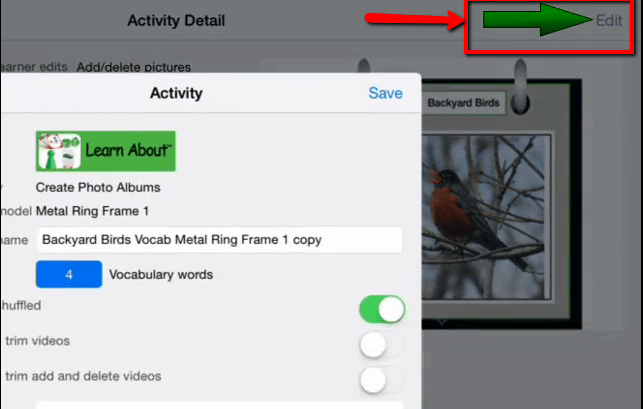Cloning an Activity in the iPACT App System
When you clone an activity, you make an exact duplicate. Cloning is the quickest way to create different versions of the same activity.
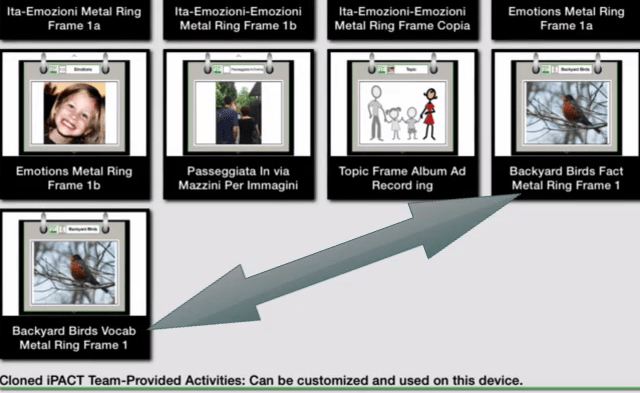
A clone function can be accessed from two locations: from the sharing menu when you run the activity, or from the “clone” button located in the activity detail page on the bottom toolbar in the right corner.
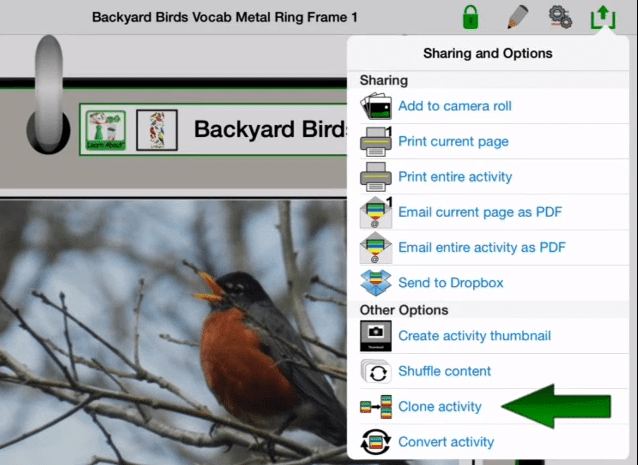
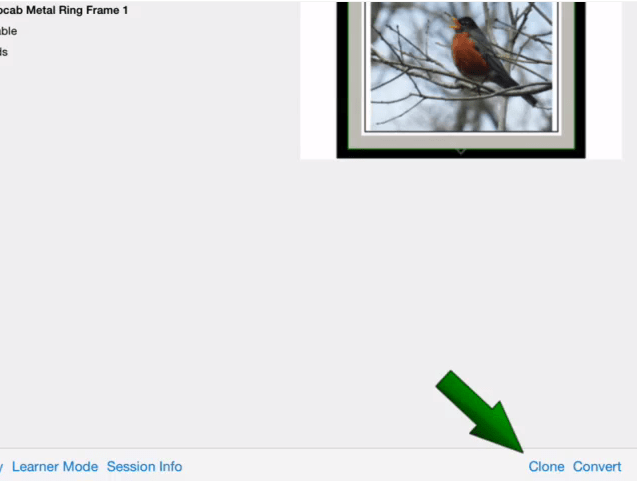
In both cases, after you tap to clone, you are asked to confirm your selection. Tap “clone it” to confirm your selection and make a duplicate.
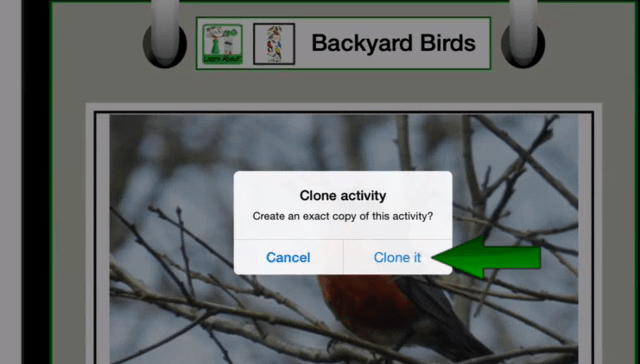
After that, iPACT generates the cloned activity and immediately displays the activity detail page with detailed information about the cloned activity. The word “copy” is automatically added to the activity title.

Please note, to modify the settings of your cloned activity such as changing the name, the number of targets and in lesson plan comments, or selecting specific options after a cloned activity is generated, simply tap the “edit” button in the activity detail page. The activity page will be displayed to let you change details and settings. Tap “save” at the end.