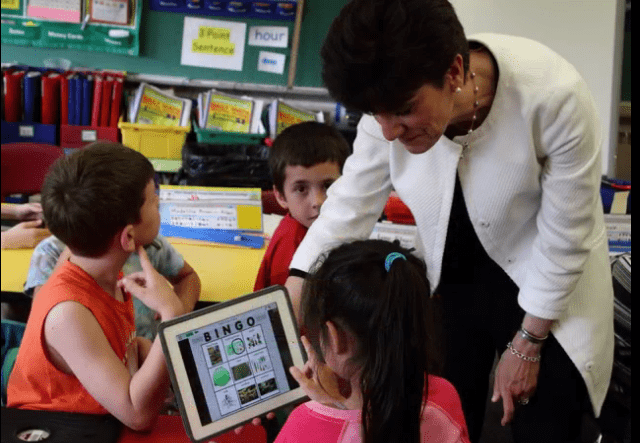Converting an Activity in the iPACT App System
The convert function allows you to transfer content from one activity to a different one within the same module or a different module in seconds.
The convert function can be accessed from two locations in the iPACT. From the Sharing menu when you run the activity, or from the “Convert” button located in the activity detail page on the bottom toolbar in the right corner.
In both cases after you tap to convert, you are shown a list of possible templates to convert your content into. Scroll the list to select the template. Then tap “OK” to confirm your selection.
After that, iPACT generates the new activity, transferring content from one activity to the other. The new activity pages immediately display allowing you to quickly modify the settings, the name of the activity, the number of pages, core vocabulary, lesson plan comments.
And notice by default, the new activity name shows the name of the activity where the conversion originated from, plus the word “conversion” at the end of the title. You should replace the default text with the title that matches your new activity. Save your changes by tapping the “Save” button.
From set up mode you can adjust the content to the new format in your new activity. Then start the activity and get a thumbnail for your new activity.
A thumbnail makes it easier to identify your materials in the iPACT activity library.
It is that simple.